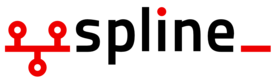diff options
Diffstat (limited to 'doc')
| -rw-r--r-- | doc/README.md | 6 | ||||
| -rw-r--r-- | doc/config/smtp-email-setup.md | 41 | ||||
| -rw-r--r-- | doc/install/aws-ebs-setup.md | 4 | ||||
| -rw-r--r-- | doc/install/release-numbering.md | 17 | ||||
| -rw-r--r-- | doc/install/single-container-install.md | 7 |
5 files changed, 49 insertions, 26 deletions
diff --git a/doc/README.md b/doc/README.md index 4926ba2f9..36d16b744 100644 --- a/doc/README.md +++ b/doc/README.md @@ -1,5 +1,9 @@ # Mattermost Documentation +## General Information + +- [Mattermost Release Numbering Scheme](install/release-numbering.md) + ## Administrator Documentation ### Installation @@ -7,6 +11,7 @@ - [Software and Hardware Requirements](install/requirements.md) - [Local Machine Setup ](install/single-container-install.md) - [AWS Elastic Beanstalk Setup](install/aws-ebs-setup.md) +- [Developer Machine Setup](doc/install/dev-setup.md) ### Configuration @@ -15,4 +20,5 @@ ## Developer Documentation +- [Developer Machine Setup](doc/install/dev-setup.md) - [Mattermost Style Guide](developer/style-guide.md) diff --git a/doc/config/smtp-email-setup.md b/doc/config/smtp-email-setup.md index b90d78919..86e2bb20e 100644 --- a/doc/config/smtp-email-setup.md +++ b/doc/config/smtp-email-setup.md @@ -1,37 +1,40 @@ ## SMTP Email Setup -The following instructions maybe used when SMTP email is not setup as part of the installation process. +In some product evaluation setups email is intentionally bypassed using a `ByPassEmail=true` option. This option allows account creation and system operation without having to set up an email service (e.g. no email verification is required for account creation). This also means neither email notifications nor password reset by email are available. -1. Setup an email sending service. If you already have credentials for a SMTP server you can skip this step. +To enable email, turn this option off by setting `ByPassEmail=false` and configuring an SMTP email service as follows: + +1. **Set up an SMTP email sending service.** (If you already have credentials for a SMTP server you can skip this step.) 1. [Setup Amazon Simple Email Service](https://console.aws.amazon.com/ses) 2. From the `SMTP Settings` menu click `Create My SMTP Credentials` 3. Copy the `Server Name`, `Port`, `SMTP Username`, and `SMTP Password` 4. From the `Domains` menu setup and verify a new domain. It it also a good practice to enable `Generate DKIM Settings` for this domain. 5. Choose an email address like `feedback@example.com` for Mattermost to send emails from. 6. Test sending an email from `feedback@example.com` by clicking the `Send a Test Email` button and verify everything appears to be working correctly. -2. Modify the Mattermost configuration file config.json or config_docker.json with the SMTP information. +2. **Modify the Mattermost configuration file config.json or config_docker.json with the SMTP information.** 1. If you're running Mattermost on Amazon Beanstalk you can shell into the instance with the following commands 2. `ssh ec2-user@[domain for the docker instance]` 3. `sudo gpasswd -a ec2-user docker` 4. Retrieve the name of the container with `sudo docker ps` 5. `sudo docker exec -ti container_name /bin/bash` -3. Edit the config file `vi /config_docker.json` with the settings you captured from the step above. See an example below and notice `ByPassEmail` has been set to `false` -``` bash -"EmailSettings": { - "ByPassEmail" : false, - "SMTPUsername": "AKIADTOVBGERKLCBV", - "SMTPPassword": "jcuS8PuvcpGhpgHhlcpT1Mx42pnqMxQY", - "SMTPServer": "email-smtp.us-east-1.amazonaws.com:465", - "UseTLS": true, - "FeedbackEmail": "feedback@example.com", - "FeedbackName": "Feedback", - "ApplePushServer": "", - "ApplePushCertPublic": "", - "ApplePushCertPrivate": "" -} -``` -4. Restart Mattermost +3. **Edit the config file `vi /config_docker.json` with the settings you captured from the step above.** + 1. See an example below and notice `ByPassEmail` has been set to `false` + ``` bash + "EmailSettings": { + "ByPassEmail" : false, + "SMTPUsername": "AKIADTOVBGERKLCBV", + "SMTPPassword": "jcuS8PuvcpGhpgHhlcpT1Mx42pnqMxQY", + "SMTPServer": "email-smtp.us-east-1.amazonaws.com:465", + "UseTLS": true, + "FeedbackEmail": "feedback@example.com", + "FeedbackName": "Feedback", + "ApplePushServer": "", + "ApplePushCertPublic": "", + "ApplePushCertPrivate": "" + } + ``` +4. **Restart Mattermost** 1. Find the process id with `ps -A` and look for the process named `platform` 2. Kill the process `kill pid` 3. The service should restart automatically. Verify the Mattermost service is running with `ps -A` diff --git a/doc/install/aws-ebs-setup.md b/doc/install/aws-ebs-setup.md index 452cfcb4f..e186fa9c1 100644 --- a/doc/install/aws-ebs-setup.md +++ b/doc/install/aws-ebs-setup.md @@ -1,14 +1,14 @@ ## AWS Elastic Beanstalk Setup (Docker) -1. Create a new Elastic Beanstalk Docker application using the [Dockerrun.aws.zip](docker/0.6/Dockerrun.aws//Dockerrun.aws.zip) file provided. +1. Create a new Elastic Beanstalk Docker application using the [Dockerrun.aws.zip](/docker/0.7/Dockerrun.aws.zip) file provided. 1. From the AWS console select Elastic Beanstalk. 2. Select "Create New Application" from the top right. 3. Name the application and press next. 4. Select "Create a web server" environment. 5. If asked, select create an IAM role and instance profile and press next. 6. For predefined configuration select under Generic: Docker. For environment type select single instance. - 7. For application source, select upload your own and upload Dockerrun.aws.zip from [Dockerrun.aws.zip](docker/0.6/Dockerrun.aws//Dockerrun.aws.zip). Everything else may be left at default. + 7. For application source, select upload your own and upload Dockerrun.aws.zip from [Dockerrun.aws.zip](/docker/0.7/Dockerrun.aws.zip). Everything else may be left at default. 8. Select an environment name, this is how you will refer to your environment. Make sure the URL is available then press next. 9. The options on the additional resources page may be left at default unless you wish to change them. Press Next. 10. On the configuration details place. Select an instance type of t2.small or larger. diff --git a/doc/install/release-numbering.md b/doc/install/release-numbering.md new file mode 100644 index 000000000..71374f7ef --- /dev/null +++ b/doc/install/release-numbering.md @@ -0,0 +1,17 @@ +### Mattermost Release Numbering + +Mattermost numbers its stable releases based on the following format: + + `[Version Number].[Major Build Number].[Minor Build Number]` + +Version Number: + +- Indicates a major system release (e.g. 1.x.x, 2.x.x) + +Major Build Number: + +- Indicates significant new functionality, (e.g. 0.5.x, 0.6.x, 0.7.x) + +Minor Build Number: + +- Indicates bugfix/security releases (e.g. 1.2.5, 1.2.6) diff --git a/doc/install/single-container-install.md b/doc/install/single-container-install.md index 3e307ca74..772f3becf 100644 --- a/doc/install/single-container-install.md +++ b/doc/install/single-container-install.md @@ -1,10 +1,7 @@ -# Single Container Installation and Upgrade +# Local Machine Setup and Upgrade The following install instructions are for single-container installs of Mattermost using Docker for exploring product functionality and upgrading to newer versions. -Local Machine Setup (Docker) ------------------------------ - ### Mac OSX ### 1. Install Boot2Docker using instructions at: http://docs.docker.com/installation/mac/ @@ -89,7 +86,7 @@ There are a few configuration settings you might want to adjust when setting up The default single-container Docker instance for Mattermost is designed for product evaluation, and sets `ByPassEmail=true` so the product can run without enabling email, when doing so maybe difficult. -To see the product's full functionality, [enabling SMTP email is recommended](doc/config/smtp-email-setup.md). +To see the product's full functionality, [enabling SMTP email is recommended](/doc/config/smtp-email-setup.md). ## Upgrading Mattermost |