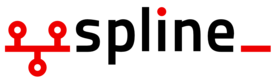diff options
Diffstat (limited to 'doc/install')
| -rw-r--r-- | doc/install/aws-ebs-setup.md | 4 | ||||
| -rw-r--r-- | doc/install/release-numbering.md | 17 | ||||
| -rw-r--r-- | doc/install/single-container-install.md | 7 |
3 files changed, 21 insertions, 7 deletions
diff --git a/doc/install/aws-ebs-setup.md b/doc/install/aws-ebs-setup.md index 452cfcb4f..e186fa9c1 100644 --- a/doc/install/aws-ebs-setup.md +++ b/doc/install/aws-ebs-setup.md @@ -1,14 +1,14 @@ ## AWS Elastic Beanstalk Setup (Docker) -1. Create a new Elastic Beanstalk Docker application using the [Dockerrun.aws.zip](docker/0.6/Dockerrun.aws//Dockerrun.aws.zip) file provided. +1. Create a new Elastic Beanstalk Docker application using the [Dockerrun.aws.zip](/docker/0.7/Dockerrun.aws.zip) file provided. 1. From the AWS console select Elastic Beanstalk. 2. Select "Create New Application" from the top right. 3. Name the application and press next. 4. Select "Create a web server" environment. 5. If asked, select create an IAM role and instance profile and press next. 6. For predefined configuration select under Generic: Docker. For environment type select single instance. - 7. For application source, select upload your own and upload Dockerrun.aws.zip from [Dockerrun.aws.zip](docker/0.6/Dockerrun.aws//Dockerrun.aws.zip). Everything else may be left at default. + 7. For application source, select upload your own and upload Dockerrun.aws.zip from [Dockerrun.aws.zip](/docker/0.7/Dockerrun.aws.zip). Everything else may be left at default. 8. Select an environment name, this is how you will refer to your environment. Make sure the URL is available then press next. 9. The options on the additional resources page may be left at default unless you wish to change them. Press Next. 10. On the configuration details place. Select an instance type of t2.small or larger. diff --git a/doc/install/release-numbering.md b/doc/install/release-numbering.md new file mode 100644 index 000000000..71374f7ef --- /dev/null +++ b/doc/install/release-numbering.md @@ -0,0 +1,17 @@ +### Mattermost Release Numbering + +Mattermost numbers its stable releases based on the following format: + + `[Version Number].[Major Build Number].[Minor Build Number]` + +Version Number: + +- Indicates a major system release (e.g. 1.x.x, 2.x.x) + +Major Build Number: + +- Indicates significant new functionality, (e.g. 0.5.x, 0.6.x, 0.7.x) + +Minor Build Number: + +- Indicates bugfix/security releases (e.g. 1.2.5, 1.2.6) diff --git a/doc/install/single-container-install.md b/doc/install/single-container-install.md index 3e307ca74..772f3becf 100644 --- a/doc/install/single-container-install.md +++ b/doc/install/single-container-install.md @@ -1,10 +1,7 @@ -# Single Container Installation and Upgrade +# Local Machine Setup and Upgrade The following install instructions are for single-container installs of Mattermost using Docker for exploring product functionality and upgrading to newer versions. -Local Machine Setup (Docker) ------------------------------ - ### Mac OSX ### 1. Install Boot2Docker using instructions at: http://docs.docker.com/installation/mac/ @@ -89,7 +86,7 @@ There are a few configuration settings you might want to adjust when setting up The default single-container Docker instance for Mattermost is designed for product evaluation, and sets `ByPassEmail=true` so the product can run without enabling email, when doing so maybe difficult. -To see the product's full functionality, [enabling SMTP email is recommended](doc/config/smtp-email-setup.md). +To see the product's full functionality, [enabling SMTP email is recommended](/doc/config/smtp-email-setup.md). ## Upgrading Mattermost |