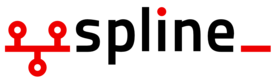blob: a01c1cfdaf0960ac9cc3b3070697c99f885c653c (
plain)
1
2
3
4
5
6
7
8
9
10
11
12
13
14
15
16
17
18
19
20
21
22
23
24
25
26
27
28
29
30
31
32
33
34
35
36
37
38
39
40
41
42
43
44
45
46
47
48
49
50
51
52
53
54
55
56
57
58
59
60
61
62
63
64
65
|
.. -*- mode: rst -*-
.. _development-vim_snippet:
===================
Vim Snippet Support
===================
This page describes using vim with snipMate and a set of snippets
that allow quick composition of bundles and base files.
#. Download snipMate from http://www.vim.org/scripts/script.php?script_id=2540
#. Install it using the install instructions (unzip snipMate.zip -d ~/.vim or equivalent, e.g. $HOME\vimfiles on Windows)
#. Add the following to ``~/.vim/snippets/xml.snippets``
.. code-block:: cl
# Bundle
snippet <Bundle
<Bundle name='${1:bundlename}'>
${2}
</Bundle>
# Base
snippet <Base
<Base>
${1}
</Base>
# Group
snippet <Group
<Group name='${1:groupname}'>
${2}
</Group>
# ConfigFile
snippet <Config
<ConfigFile name='${1:filename}'/>
# Service
snippet <Service
<Service name='${1:svcname}'/>
# Package
snippet <Package
<Package name='${1:packagename}'/>
# Action
snippet <Action
<Action name='${1:name}'/>
# Directory
snippet <Directory
<Directory name='${1:name}'/>
# SymLink
snippet <SymLink
<SymLink name='${1:name}'/>
# Permissions
snippet <Permissions
<Permissions name='${1:name}'/>
#. Save and start editing away!
Each of these snippets activates on the opening element, ie <Bundle>.
After this string is entered, but before entering a space, press <TAB>,
and the snippet will be expanded. The template will be inserted into
the text with a set of input prompts, which default to overwrite mode
and can be tabbed through.
The code above only works for bundles and base, but will be expanded
to support other xml files as well.
|